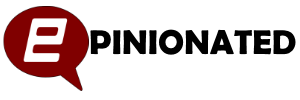Having recently bought a 55″ LG NANO866NA I was immediately concerned with the Dolby Vision and HDR images. The images were overly bright, had lots of lighting bleed outside of the main frame of the screen and the motion handling was way off. But I stuck with it following the positive reviews of the TV and kept the budget price point in mind to produce what I think are some pretty impressive results.
For my use case, I wanted to develop decent settings for the main viewing modes – Standard, HDR, Dolby Vision and Gaming. We use the 55″ LG NANO866NA a lot, enjoying everything from Netflix, Prime, Sky Q through to gaming on the Xbox Series X.
The following settings provide a natural image that works well in our living space where the lighting conditions change a lot during the day. Of course your mileage may vary, but these settings have been in play on our set for over 2 months now and I’m still very happy with them. Now obviously, TV and Video settings are very subjective, just because I like them does not mean that you will – give them a go, let me know what you think in the comments.
So let’s look at the overall settings and then look at any specific changes for the different viewing modes.
Remember that to be able to change settings for a given mode, you need to be viewing content that’s triggered it. To do this I used Sky Q to for Standard Viewing, Netflix for Dolby Vision, Amazon Prime for HDR and Xbox Series X for Gaming.
Standard Viewing
Standard viewing is what we use for Sky Q – the box we have supports UHD but not HDR so none of the HDR/Dolby Vision features are triggered. Depending on what you use for Netflix / Amazon Prime viewing (we use an Amazon Cube) – you may find that content is a mix of HDR/Non HDR too so having some good Standard settings is good.
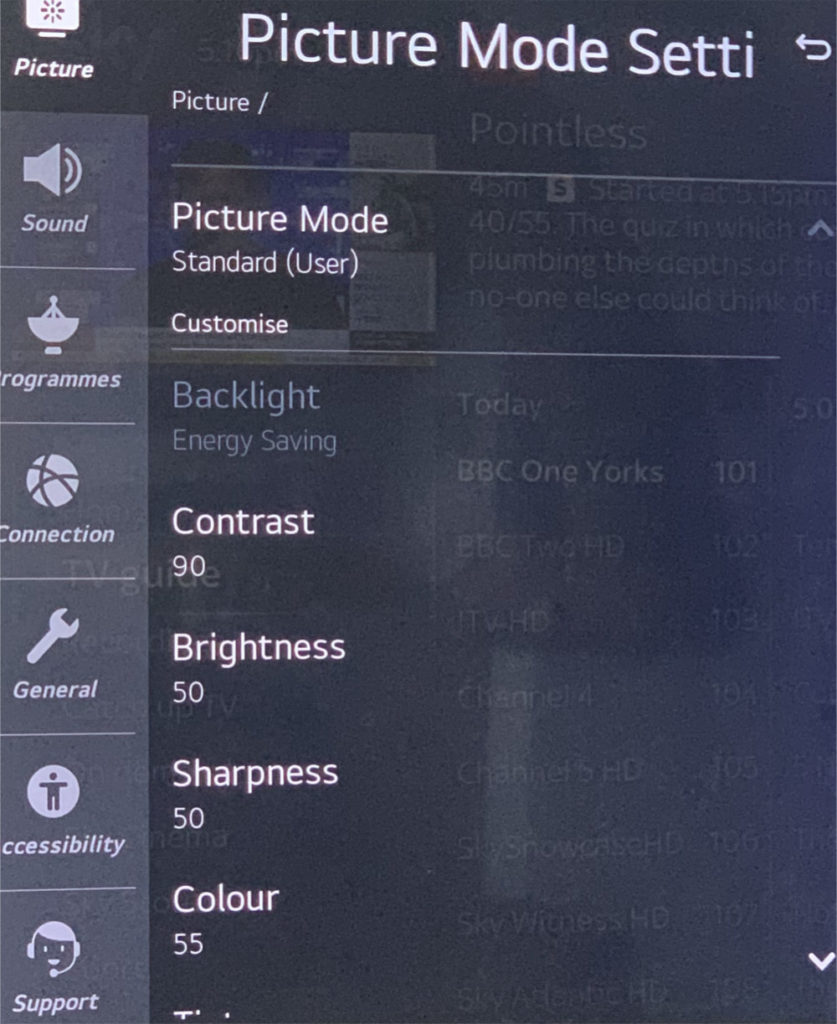

These settings form the basis for ALL modes, it’s only the Advanced Controls and Picture Options that vary.
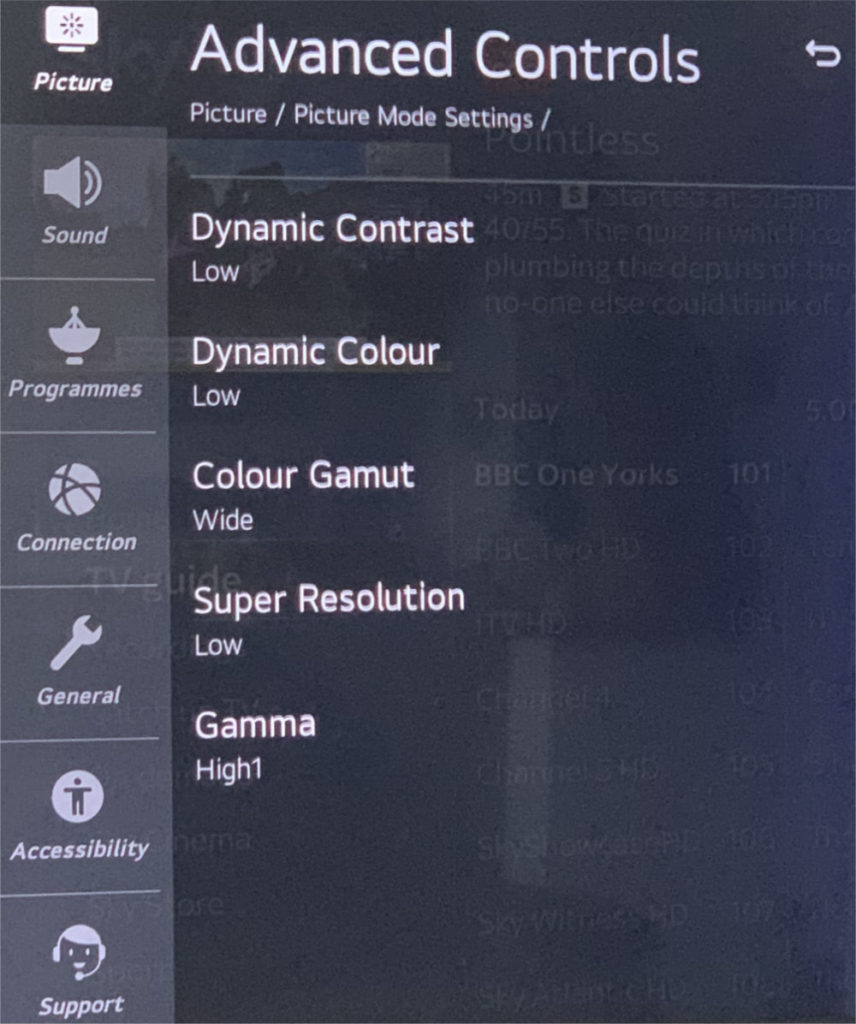
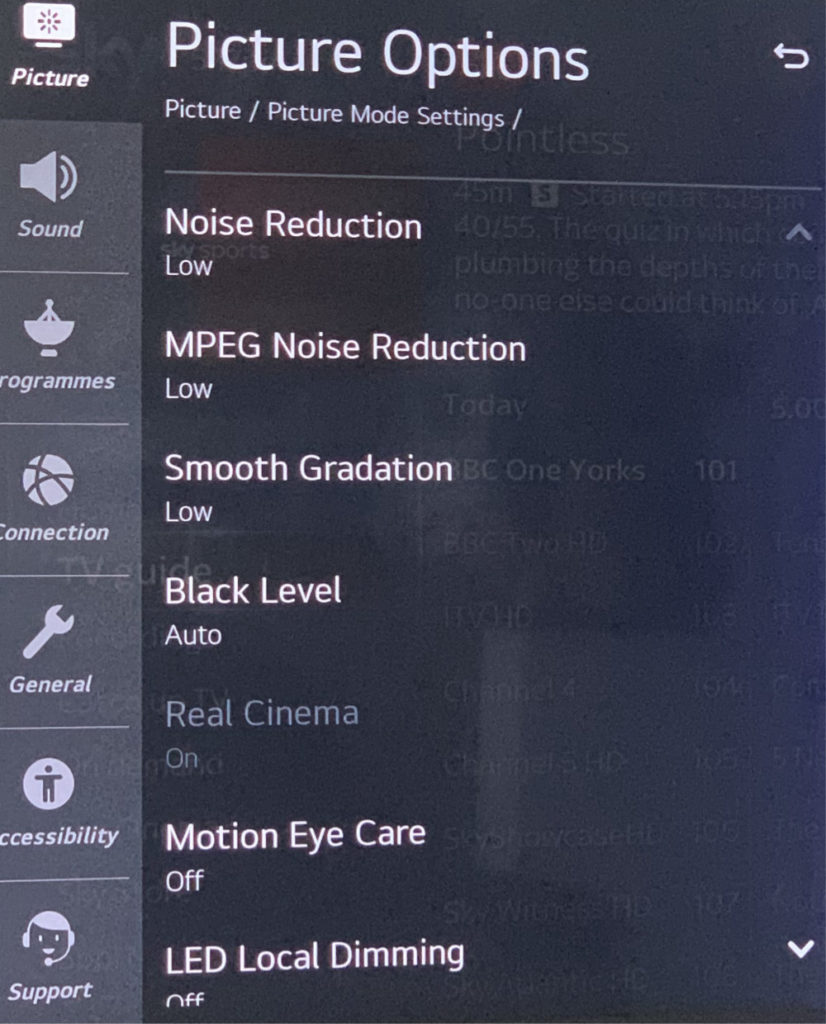
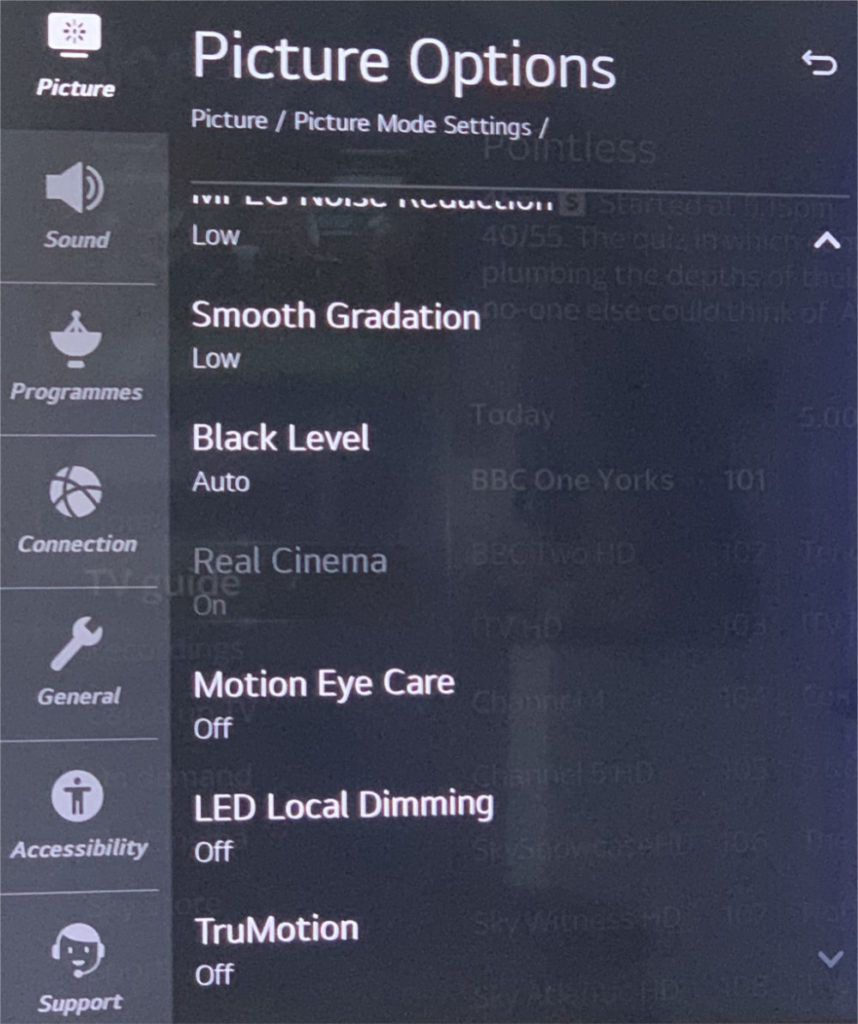
Dolby Vision Viewing
The Dolby Vision basic settings are the same as the Standard Viewing settings but with the following differences for Advanced Controls and Picture Options
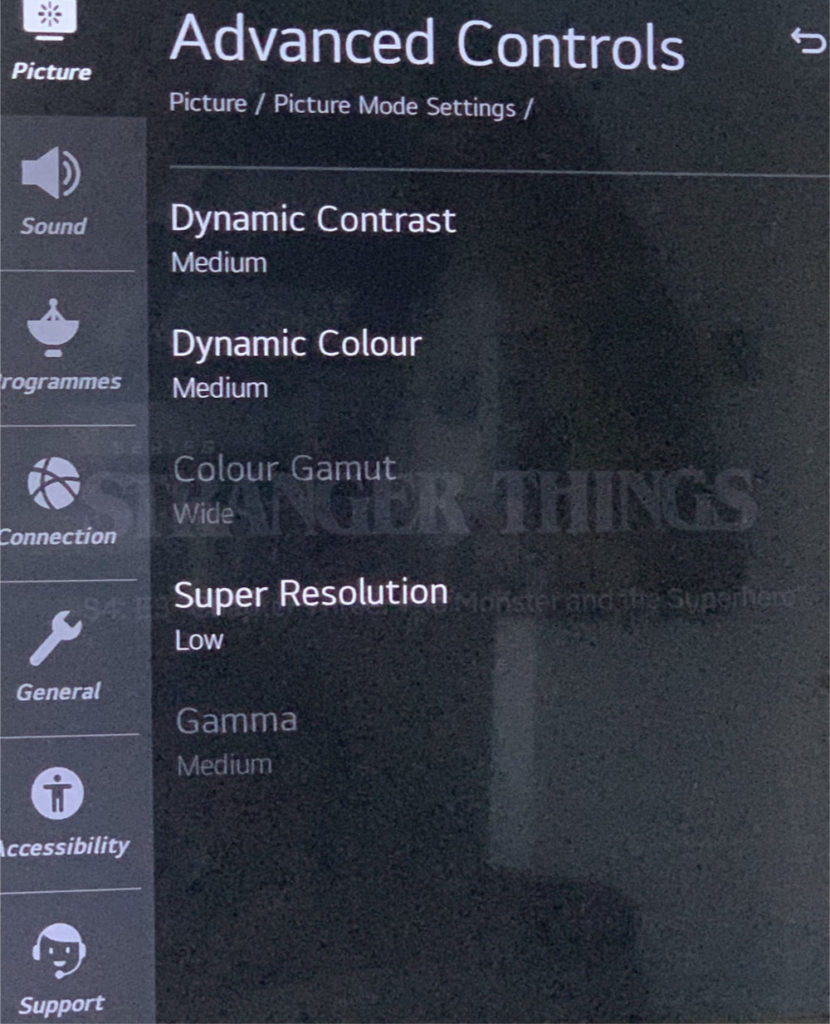

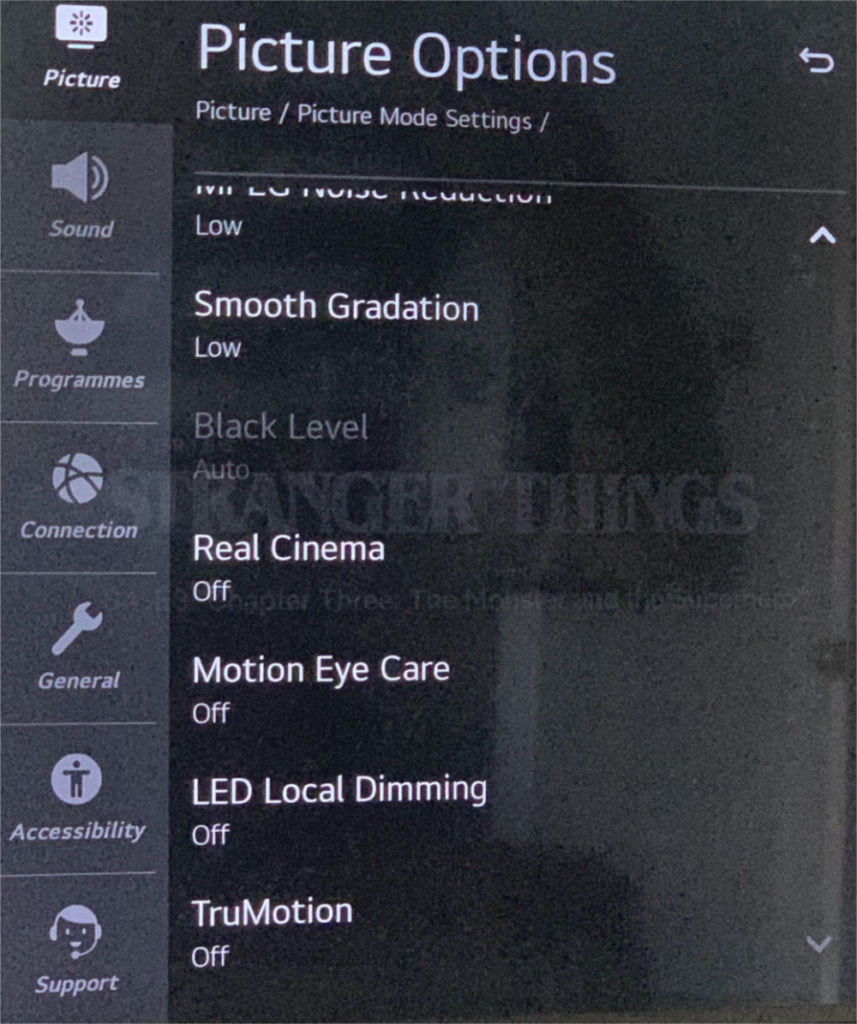
HDR Viewing
The HDR basic settings are the same as the Standard Viewing settings but with the following differences for Advanced Controls and Picture Options
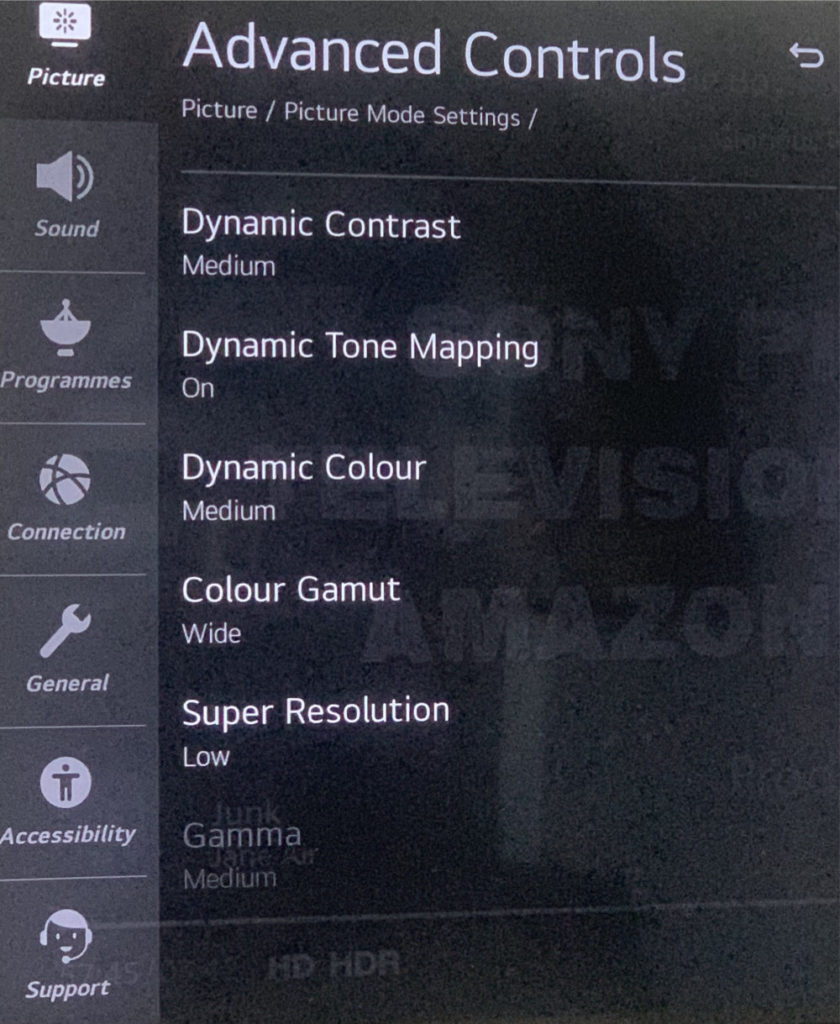
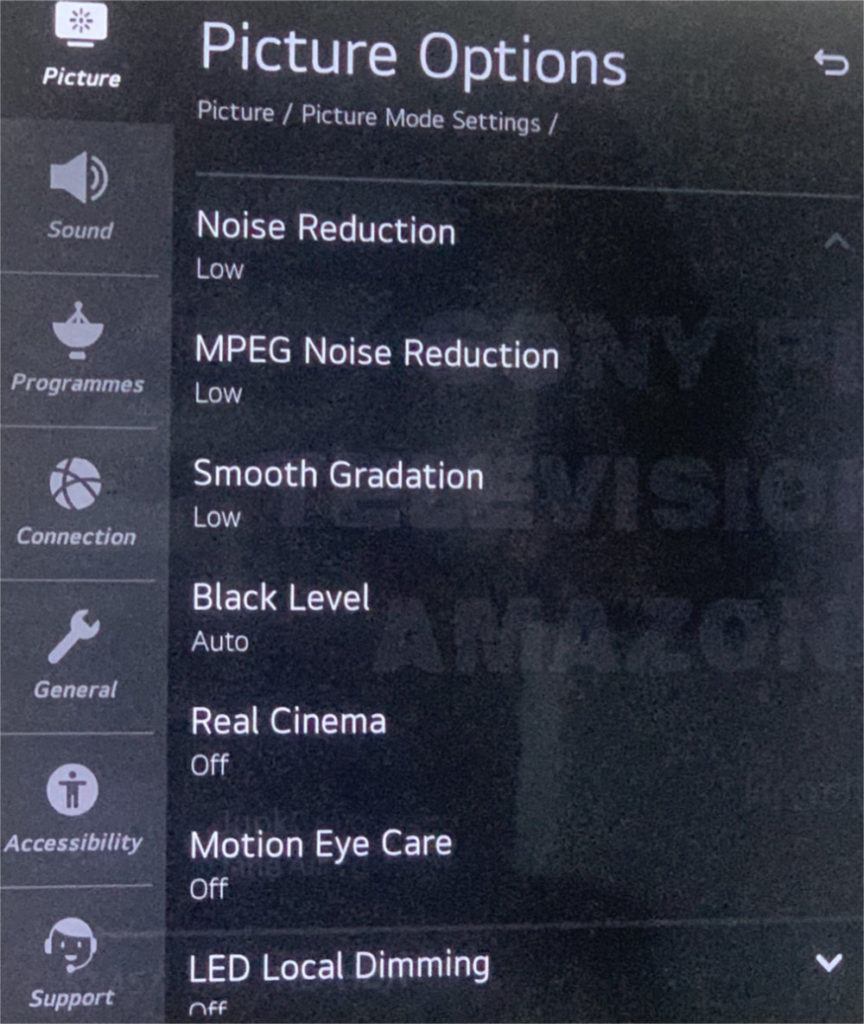

Gaming
The Gaming basic settings are the same as the Standard Viewing settings but with the following differences for Advanced Controls and Picture Options. For gaming I use the Instant Gaming Response and AMD Freesync Options which help reduce latency.
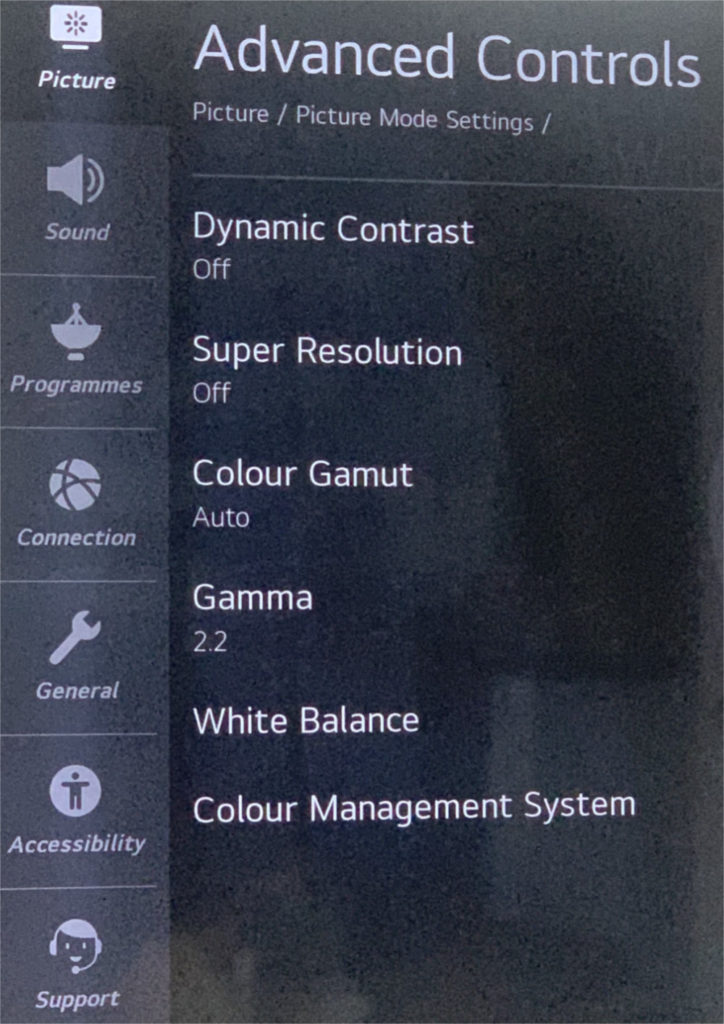
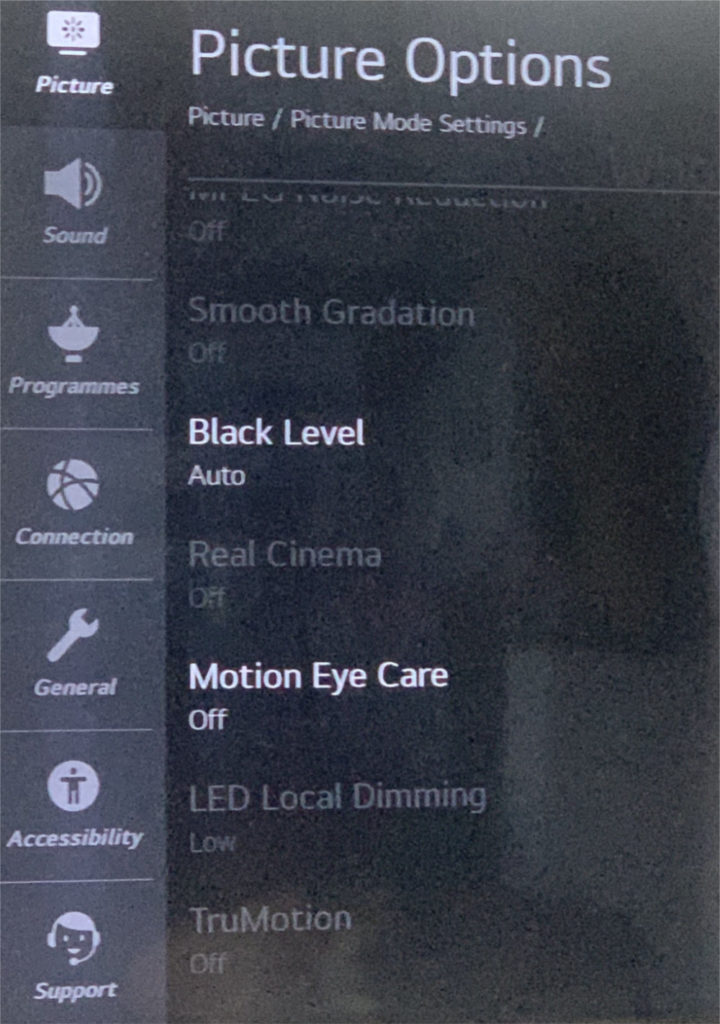
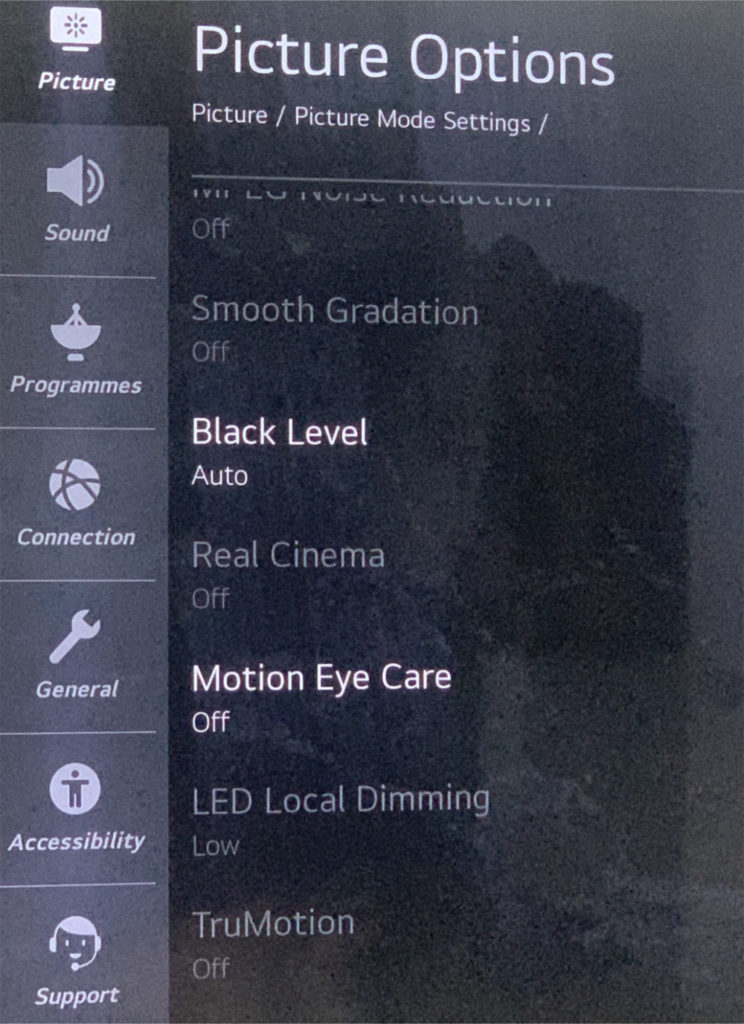
So remember, these settings are subjective and down to personal preference, but for me, it’s massively improved the viewing experience on this TV.
If you have any settings you’d like to recommend or want to share your thoughts on the settings I’ve listed here, please use the comments.
Thank you for reading and hopefully this has been useful.