Universal Remote Controls have certainly made home entertainment easier to manage, removing the need for multiple remote controls and yet retaining the same control over your equipment. Although most remotes have intuitive configuration and setup functionality I’ve found that the offerings from One For All although powerful take some getting used to with a number of mode codes that need to be referenced to get the most from your remote.
In this guide we’re going to look at some simple and advanced features of both the URC7960 and the URC7980 from One for All.
Getting hold of these remotes is now hard work as I believe they are discontinued, but something like this Philips Universal Remote Control might be a good alternative.
One For All Remote – Simpleset
The Simpleset feature is a very powerful yet easy to use way of quickly getting your device working with your universal remote control. It works by shortlisting the number of devices you’re using by manufacturer and then cylcing the known setup codes automatically until you find one that works.
Although the Simpleset feature is available on both the One For All URC7960 and URC7980, they have slightly different manufacturer codes. Not sure why One For All would do this as having different codes for different models of their remote seems a little counter intuitive but there you have it. Also, although there are some patterns in the manufacturers and their respective options (Yamaha for example often is 0) – these two are a bit random.
URC7960 Simpleset
- Hold MAGIC until the main LED around OK button blinks twice.
- Toggle the device mode you would like to set by pressing DEVICE until your chosen mode is lit.
- Reference the URC7960 Simpleset device list below to retrieve the correct device / brand.
- Hold the corresponding key down whilst pointing at your device. As soon as it powers on or off, let go.
- If you’re unable to locate your brand in the Simpleset codes above, you’ll need to use the normal Code Setup for your device.
| TV (Television / Projector) | |
| 1 | Hitachi |
| 2 | JVC |
| 3 | LG |
| 4 | Panasonic |
| 5 | Philips |
| 6 | Pioneer |
| 7 | Samsung |
| 8 | Sharp |
| 9 | Sony |
| 0 | Toshiba |
| STB (Satellite Receiver / Set-Top Box ) | |
| 1 | CanalSat |
| 2 | Digital + |
| 3 | Foxtel |
| 4 | Humax |
| 5 | Multichoice |
| 6 | Philips |
| 7 | SKY (Premiere) |
| 8 | SKY |
| 9 | TechniSat |
| 0 | Virgin Media |
| DVD (DVD / Blu-ray) | |
| 1 | JVC |
| 2 | LG |
| 3 | Panasonic |
| 4 | Philips |
| 5 | Pioneer |
| 6 | Samsung |
| 7 | Sony |
| 8 | Teac |
| 9 | Telefunken |
| 0 | Toshiba |
| AMP (Home Cinema Amp / Tuner) | |
| 1 | Denon |
| 2 | Harman/Kardon |
| 3 | JVC |
| 4 | NAD |
| 5 | Onkyo |
| 6 | Panasonic |
| 7 | Philips |
| 8 | Pioneer |
| 9 | Sony |
| 0 | Yamaha |
| MP3 (MP3 Player / Active Speaker) | |
| 1 | Apple |
| 2 | Creative |
| 3 | Denon |
| 4 | DLO |
| 5 | Eton |
| 6 | JBL |
| 7 | Logitech |
| 8 | Onkyo |
| 9 | Philips |
| 0 | Teufel |
| GAME (Game Console) | |
| 1 | Microsoft |
| 2 | Sony |
URC7980 Simpleset
- Hold MAGIC for 3 seconds
- Use the left and right device select keys to choose the appropriate device mode
- Reference the URC 7980 Simpleset device list to retrieve the correct device / brand:
- Hold the corresponding key down whilst pointing at your device. As soon as it powers on or off, let go.
- If you’re unable to locate your brand in the Simpleset codes above, you’ll need to use the normal Code Setup for your device.
| TV (Television / Projector) | |
| 1 | Bush |
| 2 | Grundig |
| 3 | LG |
| 4 | Panasonic |
| 5 | Philips |
| 6 | Samsung |
| 7 | Sharp |
| 8 | Sony |
| 9 | TCL/Thompson |
| 0 | Toshiba |
| STB (Satellite Receiver / Set-Top Box ) | |
| 1 | BSkyB / Sky Ireland / Orange |
| 2 | Canal+ / CanalSat / Digital+ |
| 3 | Dream Multimedia / TechniSat |
| 4 | DStv / Multichoice / Foxtel / Sky New Zealand |
| 5 | freebox / Tricolor TV / Vu+ |
| 6 | Humax |
| 7 | Samsung |
| 8 | Sky Italia / SFR / Neuf TV |
| 9 | Sky Deutschland / Österreich / T-Home / Deutsche Telekom |
| 0 | UPC / Cablecom / UPC Direct / Virgin Media |
| BLU, DVD (Blu-Ray / DVD Player) | |
| 1 | Denon / Harman/Kardon |
| 2 | JVC |
| 3 | LG |
| 4 | Panasonic |
| 5 | Philips |
| 6 | Pioneer |
| 7 | Samsung |
| 8 | Sony |
| 9 | Toshiba |
| 0 | Yamaha |
| AUD (AV Reciever / AMP) | |
| 1 | Denon |
| 2 | Harman/Kardon |
| 3 | JVC / Kenwood |
| 4 | Marantz / Philips |
| 5 | NAD |
| 6 | Onkyo |
| 7 | Panasonic / Technics |
| 8 | Pioneer |
| 9 | Sony |
| 0 | Yamaha |
| GAME, MEDIA (Game Consoles / Media Players) | |
| 1 | Apple |
| 2 | Asus |
| 3 | Dune / Iomega |
| 4 | Emtec /A.C.Ryan / Fantec / iconBIT / iNext |
| 5 | Microsoft |
| 6 | Popcorn Hour / Xtreamer |
| 7 | Roku / Mede8er / Sky UK |
| 8 | Sony (Logitech / One For All / RE-BL / WB Electronics) |
| 9 | Sumvision / Cyclone / Poppstar |
| 0 | Western Digital / DVICO |
| S.BAR (Game Consoles / Media Players) | |
| 1 | Bose |
| 2 | Canton / Denon |
| 3 | Harman/Kardon, JBL |
| 4 | LG |
| 5 | Maxell / Onkyo |
| 6 | Panasonic / Philips |
| 7 | Samsung |
| 8 | Sony |
| 9 | Teufel |
| 0 | Yamaha |
Hopefully this will give you a quick way of getting your One For All remote up and running. If not or you need more advanced features, keep reading.
One For All Remote – Setup Code
The Code Setup is probably the most traditional way of setting your your universal remote control as it works in a similar way to other brands. Essentially you’re using a list of known setup codes per manufacturer and going through them manually until you find the code that works for you device.
Thankfully the setup of both the URC7960 and URC7980 are the same other than the name for the button that selects your device. On the URC7960 it’s two arrows that let you cycle forwards and backwards through the device types and on the URC7980 it’s the DEVICES button.
- Visit the One For All Product Page and search for the device you want to setup at the bottom. Enter the manufacturer and model ensuring you make a note of the 4 digit code provided.
- Press and hold the Magic button until the LED blinks twice
- Use device selection to choose the type of device you want to setup
- Enter the 4 digit code from the website you searched for and press the power button
- The device should now turn off or on
- If it does not, there are usually multiple codes per manufacturer. Keep trying the codes until one works.
If you’ve not been able to set you device using either the Simpleset method or the setup code you may have to look at learning the buttons individually.
One For All Remote – Learn Function
Learning allows your remote to copy keys from remotes that you already have. It’s incredibly useful for when you’re almost there with a configuration but there are a couple of keys that just aren’t working the way you would like them to or you are working with a device that has no available setup codes.
The learning modes for both the URC7960 and URC7980 are the same.
- Press the MAGIC key for 3 seconds until the LED blinks twice.
- Enter the code 975 – this puts the remote into learning mode.
- Use device selection to choose the correct device type.
- Press the key on the URC you would like to learn.
- On the original remote (the one you’re copying a function from) – press the button you would like to learn whilst ensuring the remotes are pointing at each other.
- When the function is learned correctly the LED will flash twice.
- Repeat this as many times as you would like.
An important note here is that for best results you should have both remotes on a flat surface about 5cm apart and ensuring they are poiting directly at each other. It can be difficult at first but once you’ve done it once – you will find yourself copying functions quickly and efficiently.
One For All Remote – Volume Pass Through
Volume Pass Through (referred to by One for All as either Volume Lock or Volume Control) allows you to reassign the volume up / down buttons to a different device so that if for example you’re using a home cinema amp – you can turn the volume up and down on the amp whilst still remaining in the mode of the device your’e using (ie Sky HD or Apple TV). This removes the need to keep switching to the Amp device on your remote just to turn the volume up and down.
Set the Volume Controls for All Devices
This is probably the most straight forward command, it will chose one device as your ‘Master’ device and in all other modes the Volume Up and Volume Down buttons will control this device.
- Press MAGIC for 3 seconds until the LED blinks twice.
- Press 993 – the LED will blink twice.
- Use device selection to choose the Master Volume device.
- Press Magic Once to save your settings.
Exclude a Device from Volume Pass Through
You may want to exclude a device from Volume Pass Through so that it retains it’s own volume controls. All other devices will control the Master device apart from the one you exclude which will still control it’s own volume independently.
- Press MAGIC for 3 seconds until the LED blinks twice.
- Press 993 – the LED will blink twice.
- Use device selection to choose the device you would like to exclude.
- Press Volume Down – the LED will blink 4 times.
- The current device has been excluded from Volume Pass Through
Reset Volume Pass Through for All Devices
You may wish to revert the volume controls to default and remove any Volume Pass Through settings, thus restoring volume control back to all individual devices.
- Press MAGIC for 3 seconds until the LED blinks twice.
- Press 993 – the LED will blink twice.
- Press Volume Up – the LED will blink 4 times.
- All Volume Pass Through settings have been removed.
One For All Remote – Factory Reset
A Factory Reset will return your remote to it’s factory installed settings and allow you to start again with your configuration. This can be very handy if you end up making a mess of the configuration or want to change a number of devices at the same time.
A quick word from the One For All Remote website:
Before resetting the Smart Control, please take the following into account:
If you have ever sent in your remote control to our Upgrade Service for an update, these codes will be erased as well.
In that case, it is highly advised not to perform a factory reset.
If you’re sure you would like to perform a factory reset on your remote, carry out the following:
- Press MAGIC for 3 seconds until the LED blinks twice.
- Press 981 – after about 3 seconds the LED will blink 4 times
- Your remote has now been reset to Factory Settings
Summary
We’ve walked through some of the simple and complicated operations of the One For All URC7960 and URC7980. The full manuals for both products are available on the One For All Website as are a number of more detailed guides covering features such as Macros.
I hope you’ve found this article helpful and if you have any thoughts or questions, please use the comments below.
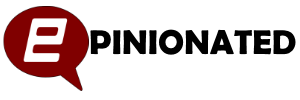

I set up combination. Works OK until I press (by accident) ‘mode’ and everything goes haywire: going from sat receiver to terrestrial tv, switching from hmri input to TV etc.
How can I Immobilie ‘mode’ and ‘magic’?
Tom
I spent 2 hours trying to use One for all UTC 7110 to a Bush TV…… Still trying please help
How do I tune in TV channels the menu button not working
Can someone please help I have had it connected to. My baked tv before but then it was disconnected can someone take me through the steps