The WOW51900319 Disconnected Error has been affecting WoW players since the launch of Legion. I believe I’ve found the fix, well at least for my errors. Since applying the simple change I’ve documented here I haven’t had a single disconnection.
For many, error WOW51900319 happens the most when Alt & Tabbing from the game to do something else for a moment. Activities such as quickly checking Wowhead or perhaps catching up with a social feed.
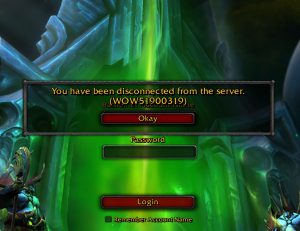
What I wanted to know was if there was something specifically triggering the issue or was it random?
I started by thinking about what’s happening in the game when I switch out and was there a pattern. For me, unless I’m in the middle of a stubborn quest or I’m unable to find something and need to check online for a few pointers – the main time I switch out of the game is during phasing or on a long flight path.
I managed to find a repeatable process to test against a possible solution. As a Hunter I access my Order Hall from a flight from Krasus’ Landing on a Great Eagle from the Eagle Keeper. I found that every time I made this journey with WoW in the background, I was able to recreate the WOW51900319 Disconnected error. I now had something I could reliably test against.
Then it hit me – when WoW switches to the background for something, especially if it’s working hard like phasing or the like, is there a setting that I’ve missed? I’m embarrassed to say that the fix for me was very simple and took less than 5 seconds to find once I’d thought things through.
How to fix Error WOW51900319 in World of Warcraft
For me the fix was basically to ensure that the Background FPS option was enabled and locked in at 30fps.
To change the Background FPS settings to 30fps, you need to do the following:
1 – Open the Game Menu by either pressing ESC or by clicking the Game Menu icon (It’s a red question mark on your bars) and click System.
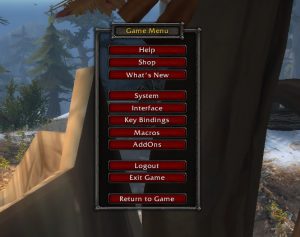
2 – From the System Menu, click Advanced.
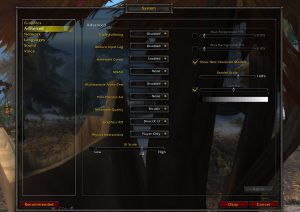
3 – In the Advanced Options window, click the Max Background FPS check box and use the slider to set it to 30. I don’t know if 30 is significant as I have a 60hz screen and use vertical sync, but for me it worked. Then click Okay.
(I have since written a dedicated post on Graphics Settings for Battle for Azeroth that includes the background fps fix)
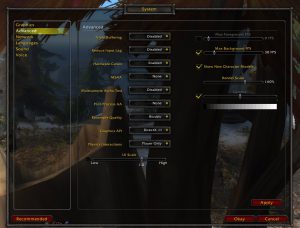
4 – I then went back to Dalaran and repeated the process of jumping onto the Eagle Handler flight path for the Hunter Class hall and switched back to the desktop.
Summary
By switching the Max Background FPS to 30 in World of Warcraft I am now able to successfully make the journey with WoW happily running in the background. It’s been running solid for 3 weeks now without any issues.
If this works for you or you have questions about other settings I may have enabled, please leave a comment.
Thank you for reading.
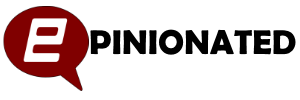

This has been bothering me for weeks and your suggestion fixed it. Thank you!
Hey Hanzo,
So glad this helped you – I’ve not had any problems or disconnections since doing this.
This doesn’t work. I already had mine set to 30 and it has been doing this. Even adjusting it to a higher number and it still happens.
same comment as from D V. Background is 30 — going to try adjusting the foreground to 30 also……
Already set to 30fps. Trying lowering it to 22fps
I literally only get this error when I play as my demon hunter in Dalaran. My background frame rate was already 30 but reducing the foreground alleviated the problem a tad. It still lags but I don’t get disconnected!
i have these issues to but they yust did apear when i installed the GeForce GTX1060 to my computer. The game isn’t compatible for the 1060 or is it the other way erround? Now i ve been looking for solutions for over a week.
Anyone can help me out? Cos they adviced me to play with my bios 😉 .
I did found it the answer for my probs. My grafic cart was broken so i installed a new one: the Geforce GTX1060. What you need to do in that cas is go to “System” then go to “Network” and disable “Optimize Network for Speed”.
i think i fixed it guys i been everywere on the internet and tried every fix nothing works until i tried this.
go into the game menu and look for settings>network there should be 3 check boxes in there uncheck them all i had the first 1 enabled by default i think.
1, optimise netword speed : uncheck the box (MUST BE UNCHECKED)
2, enable ipv6 when avaliable : unchecked by default leave it unchecked
3, advanced combat logging : unchecked by default leave it unchecked
at some point i think i enabled option 1 when trying to fix some lag issues then this wow error 5109 blahh blahh started happening every 5-10 mins i also reduced the max foreground to 80 from 100 and the max background to 20 from 30 and so far i not had any problems for the past hour. (still testing)
this looks like its fixed guys enjoy and good luck .
Question then what about when you cant get on the game period and have done all you can in the control panel to reduce the fps usage because i getting dced even when i loading in i cant get into the game to change the blasted fps